Only if there’s a risk at incriminating yourself, and if it’s not immediately apparent how you’d run that risk (e.g. you’re a witness that doesn’t have a direct relation to the crime at hand) you’d have to motivate how it could be incriminating.
Indie iOS app developer with a passion for SwiftUI
- 1 Post
- 9 Comments
There are plenty of instances that are open, but it depends on your definition of “censored” if they are what you seek.
Completely “uncensored” instances are rare if not non-existent because most instances will at least try to adhere to the laws of their jurisdiction and in addition will have some rules in place to keep things running smoothly and pleasant for everyone.
Most big instances are run from the EU so they’ll often have rules regarding hate speech.
Depending on your definition your only options might either be Japanese instances due to less strict laws around certain content or right wing instances, but both will be almost uniformly blocked on other instances.
It means no porn, how much that overlaps with anything remotely considered NSFW is up to the admin and you’d have to ask them.
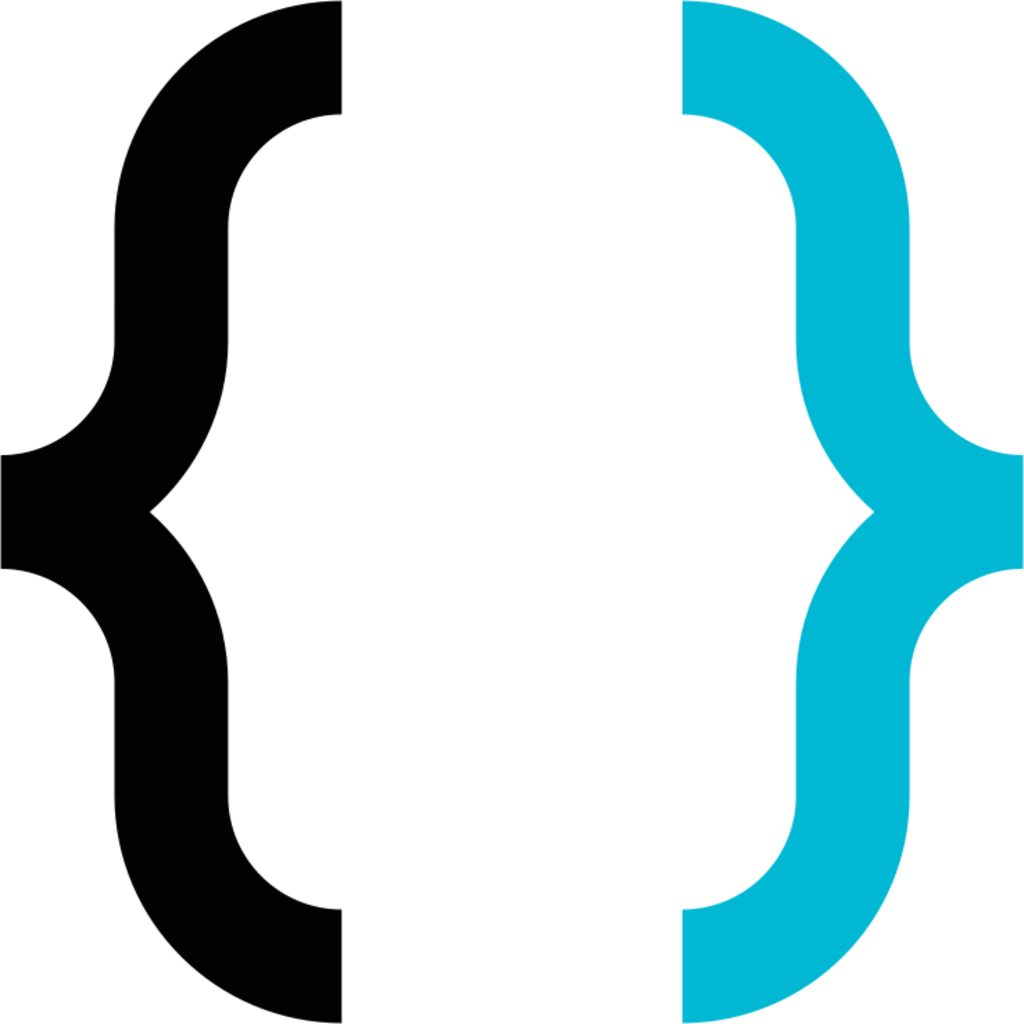
 41·1 year ago
41·1 year agoYou don’t know Some Software Corp and their world famous website somesoftwarecorp.com?
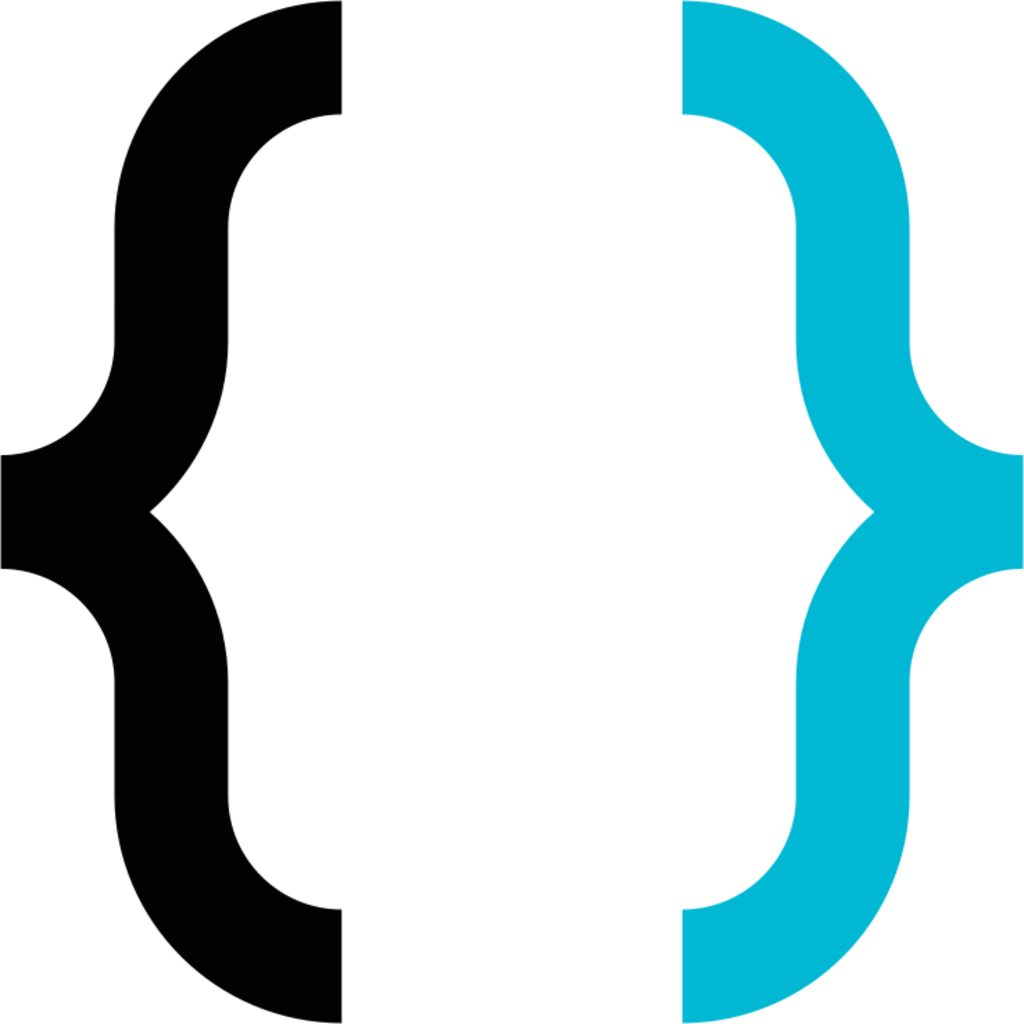
 7·1 year ago
7·1 year agoBut for iOS you’re forced to use Xcode for implementing certain things like permissions, build and upload.
You can do all that via VSCode as well if you so desire.
Permissions, configurations, etc. are essentially all just XML files and can be edited as such, building, running in simulator and uploading can all be done via CLI.
And if you’re not comfortable doing it via the terminal in VSCode, you can also find some extensions.
Personally as a native dev I don’t know why you’d want to of course, but to each their own.
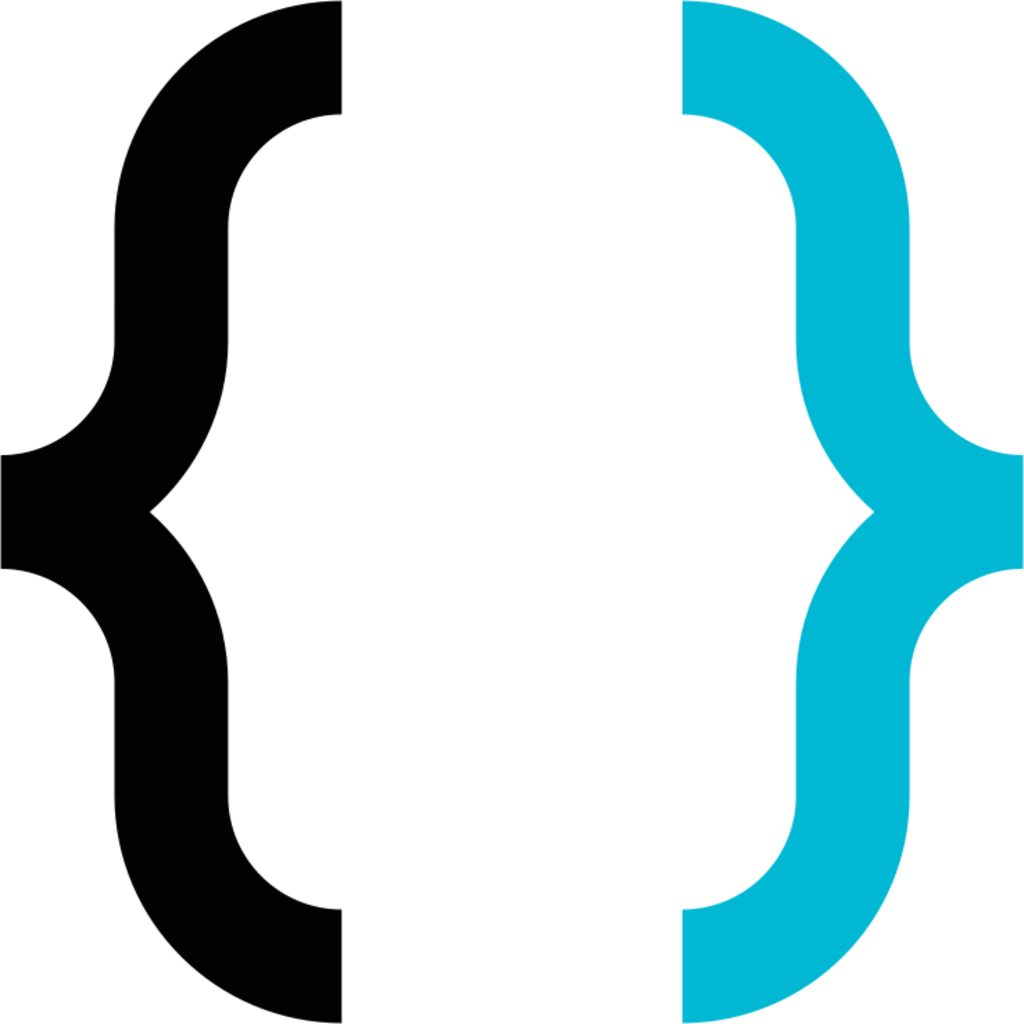
 17·1 year ago
17·1 year agoI think you might be misunderstanding what this does.
You did a search for symbol references that contain “User” ignoring cases.
When you do a search for symbol references this way, Xcode will return two things:
- A declaration of all the symbols containing “User” and/or some context surrounding the symbol (ignoring Case)
- Show any places where your code references the symbol
And it did just that.
The first three .swift files show references to symbols that contain “User”.
The forth one,User.swift, is in and of itself a symbol that matches the query and has symbols inside itself.
The last oneUserViewModel.swiftis in itself a symbol as well and all the parts that are nested within that you’ve annotated with underscores and question marks, serve to give you context about the symbol “UserViewModel”, hence the ellipses.It’s essentially telling you “Hey I’ve found this symbol
UserViewModel, it starts with a var namedusername, has a bunch of stuff following that (i.e. …) then has an extension, then some more stuff (i.e. …) and then ends”.Without knowing what’s inside
UserViewModel.swiftI can’t tell if it goofed with giving you a typical declaration, but that doesn’t change the fact that its trying to give you context about a valid search result, the symbol UserViewModel, so that you can figure out if that’s the one you’re looking for.Keep in mind that variables are considered symbols as well, but in this instance I don’t think that’s what happened here, otherwise it would’ve been marked with a
Pinstead of aC.If this is not desired behavior then I suggest you switch from “Containing” to “Matching Word” or instead consider using the search bar at the bottom of the Symbol Navigator. Another option, if you’re searching while going through code, is to right click on the symbol in your code and click
Find > Find Selected Symbol in Workspace.Lastly it might be an idea to go over the Xcode documentation as a refresher. This would be a good starting point.
That said, Apple clearly feels that things can be improved by clarifying, because in the current Xcode beta they’ve changed the option label from
ReferencestoSymbols(and added a few more options).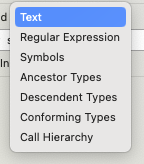
Current 2FA implementation in Lemmy is a bit janky with the risk of being locked out.
First things first: DO NOT UNDER ANY CIRCUMSTANCES LOG OUT UNTIL YOU’RE 100% SURE YOUR AUTHENTICATOR WORKS AND THAT YOU CAN LOGIN USING ITS GENERATED 2FA CODE
Now that that’s out of the way, here are some steps to follow:
- Ideally clicking on that button will open your authenticator which will then prompt you to select login credentials to attach it to; if it doesn’t and you instead are lead to a URL with a secret key or if you right click and you can copy that URL, then you need to manually copy the URL and paste it in the 2FA section of your authenticator or password manager
- Once you’ve figured this out don’t log out, instead open a private browser window and test to see if you can login with your credentials + 2FA
If you can’t get it to work then you can disable it in the window you’re still logged into.
If you share which authenticator you use, people might be able to give you more specific instructions to get you through step 1.
Whatever you do, don’t log out. You will be locked out!
Unlike most common implementations, there is no built in step to verify if you can successfully generate a TOTP before 2FA is fully enabled.
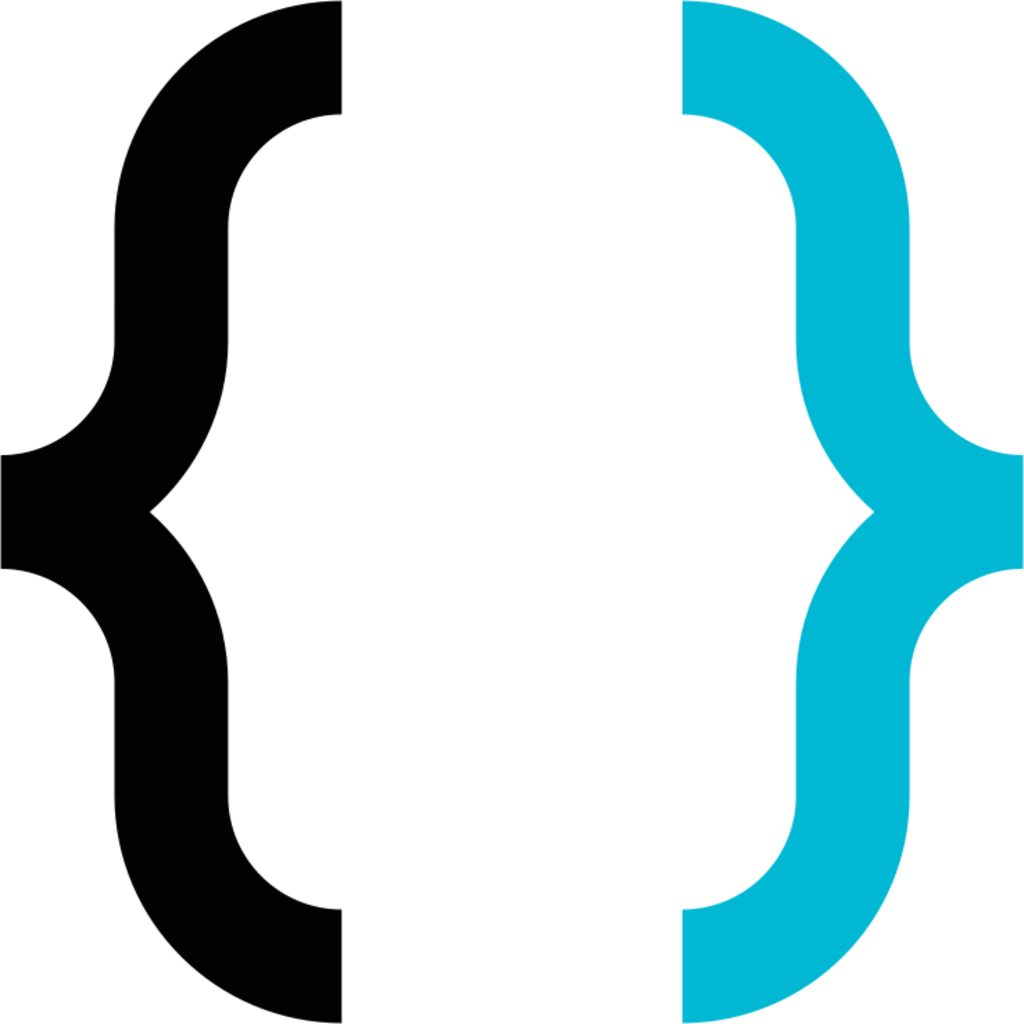
 1·1 year ago
1·1 year agoPro tip: if you do insist on using Google scroll to the bottom until you see a notice like the one below.
You can then click on the complaint to see the URLs that were removed.
They’ve wisened up a bit and now require a (throwaway) email to access the links, but chances are that if you’re looking for something more obscure, the link you seek is still there.





Oh wow, they really closed it down huh?
Not too long ago you were able to change it.
This dumbing things down to prevent customers from fucking themselves over and using up CS resources is getting ridiculous.
Say you need to change some settings but your modem/router isn’t online then you’re SOOL.
Cox, who uses the same gateway, is even worse. They won’t even allow you to enable legacy mode (802.11b) for IoT devices that cheaped out on WiFi cards, not even on a separate network and their customer service can’t enable it either.
I dread moving into a Cox region where there’s no fiber competitor available.