It’s an error with a dependency written in Rust, the workaround is to use an older toolchain (1.72), it is fixed in the newer code of tokenizers, but probably it is not updated in AUTOMATIC1111 yet: you should check their bug tracker
To have more info you can read this issue: Link




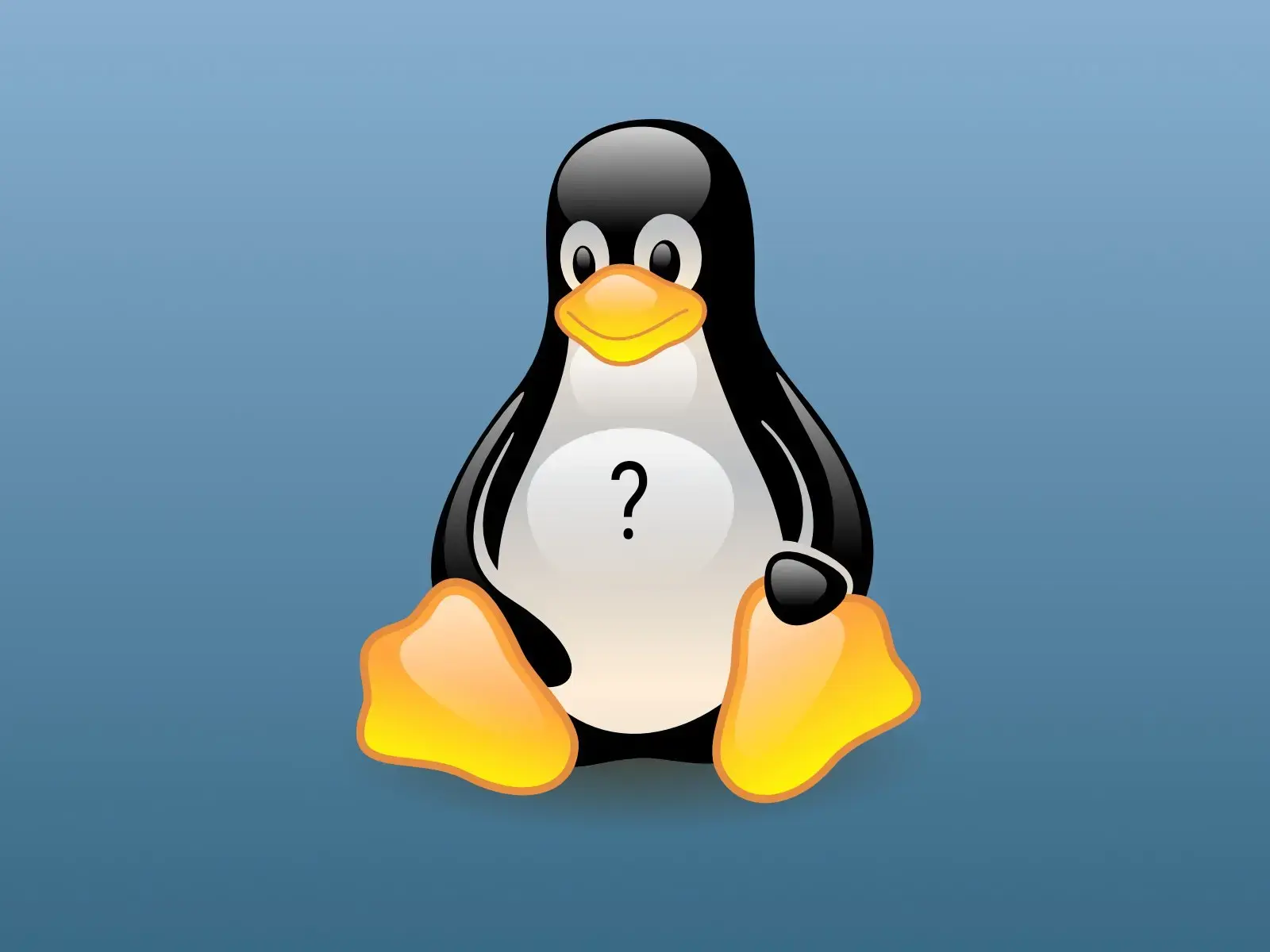

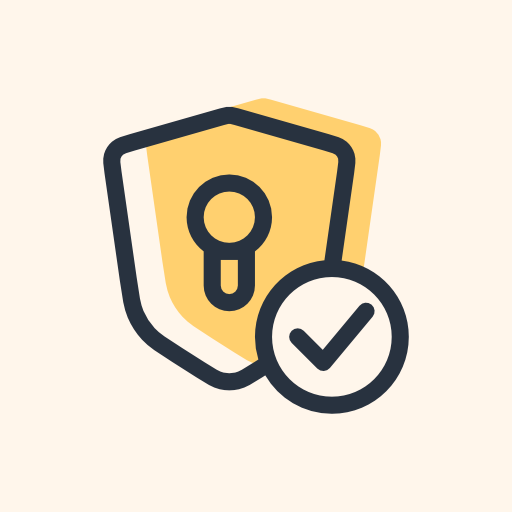
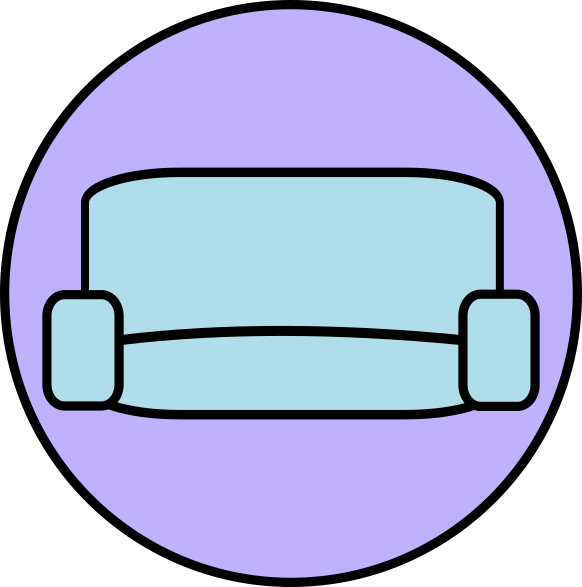


Just out of curiosity, is the mouse bluetooth?
I heard there are some intermittent problems with them on linux because of proprietary blobs and similar driver issues, but I’ve never had one, so I’ve no direct experience.